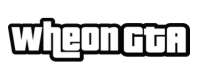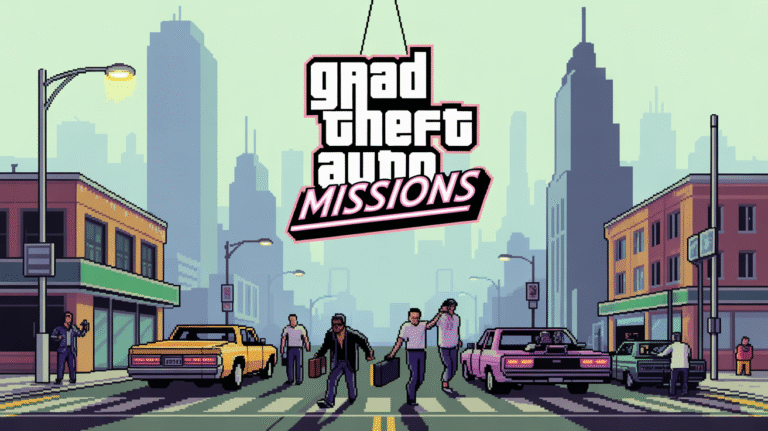GTA 5 Best Settings for Smooth Gameplay in 2025 Easy Guide for All PCs
If you are looking for GTA 5 best settings for smooth gameplay, you are in the right place. GTA 5 is still one of the most loved open-world games, even after many years. But getting smooth FPS and stable performance can be tricky if your PC is not set up the right way. That’s why we made this simple guide for you.
In this blog, we will walk you through the GTA 5 best settings for smooth gameplay on both low-end and high-end PCs. No need to worry about lag or random stutters anymore. We will explain everything in easy words, so even if you are new to PC gaming, you can follow along. By the end, your game will run faster, look good, and feel smoother.
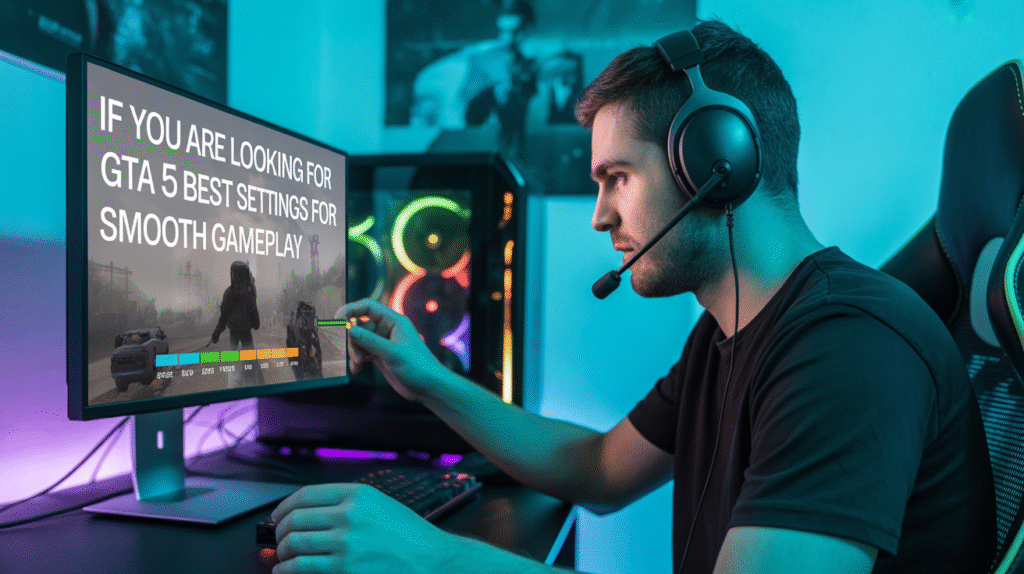
Table of Contents
Easy Guide to GTA 5 Best Settings for Smooth Gameplay on Any PC in 2025 – Boost FPS, Reduce Lag, and Enjoy Los Santos Like Never Before
Why GTA 5 Still Needs the Right Settings in 2025
Even though GTA 5 is almost ten years old, the game still needs the right GTA 5 best settings in 2025. The graphics are detailed, the city is full of life, and the open world can push even modern PCs. Without the correct setup, players may see lag, frame drops, or stuttering when driving fast or during heavy action.
Many people think that because the game is old, it will run smoothly on any system. But that’s not true. GTA 5 is still demanding, and it reacts differently depending on your PC parts. That’s why adjusting the graphics options is important. With the best settings, you can balance between high visuals and smooth performance.
In 2025, new players are still joining the GTA 5 community, and old fans are replaying the story or jumping into GTA Online. This makes having the right setup even more important. With a few tweaks, you can enjoy a smoother and more stable experience without losing the beauty of Los Santos.
Best PC Setup Before Changing GTA 5 best settings
Before you dive into graphics options, it’s smart to check your PC setup. GTA 5 does not need the latest GPU or CPU, but having a balanced system makes a big difference. A mid-range graphics card, at least 8 GB of RAM, and an SSD for faster loading are good starting points in 2025.
You should also make sure your drivers are updated. Outdated drivers can cause sudden FPS drops or even crashes. Both NVIDIA and AMD release updates often to improve performance in games like GTA 5. Updating Windows and background apps also helps in reducing stutters.
Finally, close unnecessary programs before playing. Things like browsers, music apps, or even extra tabs can eat up memory. By keeping your PC clean and ready, you give GTA 5 more room to use its power, which leads to smoother gameplay.
GTA 5 Best Settings for Smooth Gameplay on Any PC
Finding the GTA 5 best settings for smooth gameplay is about balance. You don’t need everything on Ultra for fun, and you don’t need to drop everything to Low either. The best results often come from mixing settings to fit your PC.
For most players, starting with Normal or High textures is safe. Lowering shadows and reflections gives a big FPS boost without hurting the overall look too much. You can also turn down grass and population density, as these can be heavy in busy areas.
The key is testing. Apply a set of settings, drive around Los Santos, and see how the game feels. If you notice lag, lower effects one step. If it runs smooth, try pushing textures or resolution higher. Step by step, you will reach the sweet spot for your system.
Display & Resolution Tweaks for Better FPS
Resolution has the biggest impact on performance in GTA 5. Playing at 1080p is still the sweet spot in 2025. It looks sharp and is less demanding than 1440p or 4K. If your PC struggles, you can lower to 900p or 720p for a big FPS jump.
The refresh rate also matters. If your monitor supports 144Hz, lower your settings to match that speed. On a 60Hz monitor, lock your FPS around 60 for smoother results. Using V-Sync can help stop screen tearing, but it may add a little input delay.
Field of view (FOV) is another setting that players forget. A wider FOV makes driving and shooting easier, but it can lower FPS. Try to find a middle ground that feels comfortable without pushing your PC too hard.
Texture & Shadow Options That Save Power
Textures make the world of Los Santos look real, but they also use a lot of video memory. On low-end GPUs, keeping textures at Normal is best. On stronger cards with 6 GB or more VRAM, High or Very High is fine. Ultra is only worth it if you have extra power.
Shadows are one of the heaviest GTA 5 best settings. High shadows look nice but eat frames. Lowering them to Normal or turning off advanced shadow options gives a big FPS boost. Soft Shadows can also be switched to “Sharp” for smoother gameplay.
Other settings like Reflection MSAA, Ambient Occlusion, and Tessellation also cost a lot of performance. Turning them off or setting them to low keeps the game running smooth while still looking good enough.

Anti-Aliasing & Effects Settings for Balance
Anti-aliasing smooths jagged edges, but it’s heavy on performance. FXAA is the lightest option and works well for most players. MSAA looks cleaner but can drop FPS a lot, especially at higher levels. In 2025, FXAA or 2x MSAA is the best balance for smooth play.
Post FX is another setting that changes how lighting and effects look. Setting it to High is fine, but Ultra adds heavy blur that slows the game down. Keeping it balanced helps keep Los Santos bright without hurting speed.
Effects like particles, explosions, and lighting can also impact FPS. On low-end PCs, keeping these on Normal is enough. On high-end rigs, you can raise them to High for better visuals without too much performance loss.
Advanced Graphics Settings to Turn On or Off
GTA 5 best settings has an Advanced Graphics tab that looks tempting but can crush your FPS. Options like Extended Distance Scaling, Extended Shadows, and High-Resolution Shadows should be handled with care.
Turning these off is the best choice for most systems. Extended Distance Scaling makes far-off buildings and cars look clearer but can cause big drops in crowded areas. Keeping it low still gives good visuals without hurting FPS.
The best idea is to only use advanced settings if you have a high-end PC with extra GPU power. Otherwise, turning them off will give smoother gameplay with almost no loss in quality.
GTA 5 Best Settings for Smooth Gameplay on Low-End PCs
Playing GTA 5 on a low-end PC can still be fun if you use the right settings. The goal is to keep the game smooth, even if it doesn’t look perfect. Lowering resolution to 720p and keeping textures on Normal will give the biggest boost.
Shadows, reflections, and grass should all be set to Low. Population density and variety should also be lowered, as busy streets can drop FPS fast. These changes make the world lighter for your PC and keep gameplay steady.
Low-end players should also close background apps and even use Windows “Game Mode.” Every bit of system power helps. With the right setup, even weak PCs can enjoy smooth GTA 5 sessions without freezing or crashing.
GTA 5 Best Settings for Smooth Gameplay on High-End PCs
High-end PCs in 2025 can handle much higher settings, but balance is still smart. Playing at 1440p or even 4K is possible, but lowering a few heavy options like shadows keeps FPS more stable.
Textures can be set to Very High or Ultra if you have enough VRAM. Anti-aliasing at 4x MSAA or higher will make edges clean. Reflections and water quality can also be pushed higher without big drops if your GPU is strong.
Still, even on a powerful PC, keeping advanced settings low helps avoid sudden stutters in crowded GTA Online areas. Smoothness is better than chasing maximum graphics all the time.
Best Resolution and Graphics Mix for High-End Rigs
On high-end systems, the best combo is 1440p resolution, Very High textures, High shadows, and 2x–4x MSAA. This setup looks great and still runs at high FPS.
4K is possible, but it works best with strong GPUs like RTX 4070 or above. Lowering some effects at 4K ensures smoother gameplay while keeping visuals sharp.
Ultra settings may look fancy, but they often add little difference compared to High or Very High. Keeping the mix balanced gives a smooth experience without wasted power.
Extra Tips: Boosting FPS Without Losing Quality
Even after adjusting settings, there are extra tricks to get smoother FPS. Updating drivers is the first and most important step. Both NVIDIA and AMD release updates often to fix bugs and improve game speed.
Overclocking your GPU or CPU can also add extra performance, but only if done safely. Many modern software tools make overclocking easy without big risks. Just increase slowly and test.
Finally, cleaning your PC from dust and using good cooling helps. A cooler system always runs faster and avoids thermal throttling during long GTA 5 sessions.
Simple PC Tricks for More Stable Gameplay
Using Windows Game Mode, disabling background apps, and lowering startup programs make a big difference. This frees up more memory for GTA 5.
If you have an SSD, install GTA 5 there. Loading times will be faster, and stutters during driving will be reduced.
Capping your FPS with tools like RivaTuner also helps make gameplay feel smoother, especially if your FPS jumps a lot between high and low values.
Final Thoughts: Enjoy GTA 5 Smooth Like Never Before
After nine years, GTA 5 is still one of the best open-world games, but it demands the right setup for smooth play. With the settings in this guide, you can find the sweet spot for your system in 2025.
Whether you have a low-end laptop or a high-end gaming rig, the GTA 5 best settings are about balance. Test, tweak, and adjust until you get smooth frames without losing the magic of Los Santos.
With these easy tips, GTA 5 feels fresh and smooth again. Now you can enjoy long gaming sessions without lag and explore Los Santos like never before.
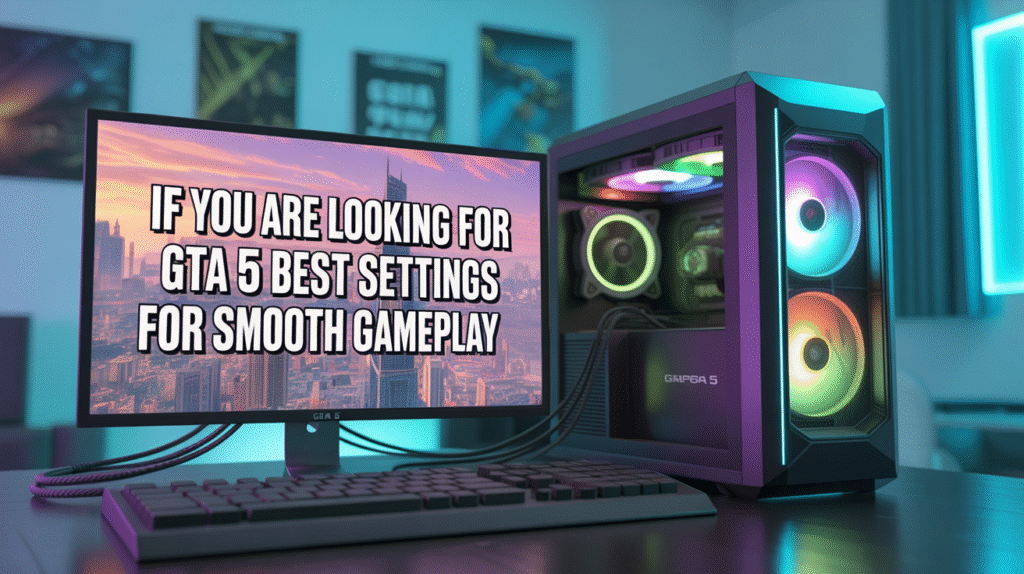
Meta Description
Learn the GTA 5 best settings for smooth gameplay in 2025. Simple tips for low-end and high-end PCs to boost FPS, reduce lag, and enjoy Los Santos.
Conclusion
GTA 5 is still a super fun game in 2025, but it needs the right GTA 5 best settings settings to play smooth. If you change the settings the smart way, the game will run better on any PC. It does not matter if you have a small laptop or a big gaming PC, the tricks in this guide will help you get more FPS and less lag.
With these simple GTA 5 best settings for smooth tips, you can drive fast cars, fight bad guys, and explore Los Santos without stutter. The best part is you don’t have to lower everything to ugly mode. Just follow the balance we shared, and your game will look nice and play smooth at the same time.
FAQs
Q: What are the GTA 5 best settings for smooth gameplay in 2025?
A: The best mix is 1080p resolution, Normal or High textures, low shadows, and FXAA anti-aliasing. This gives smooth FPS without lag.
Q: Can low-end PCs run GTA 5 smoothly?
A: Yes, lower the resolution to 720p, keep textures on Normal, and set shadows and population to Low. This makes the game run steady.
Q: Is 8GB RAM enough for GTA 5?
A: Yes, 8 GB RAM is enough for smooth gameplay if you close extra apps. But 16 GB RAM is better for multitasking and GTA Online.
Q: Should I use V-Sync in GTA 5?
A: V-Sync stops screen tearing, but it can add a little input delay. Use it if you see tearing, otherwise keep it off for faster response.
Q: What resolution is best for GTA 5 smooth gameplay?
A: 1080p is the sweet spot in 2025. It looks clear and runs faster. If your PC is weak, 720p is also fine for more FPS.
Q: Which settings give the biggest FPS boost in GTA 5?
A: Lowering shadows, grass, reflections, and population density gives the biggest performance improvement.
Q: Can GTA 5 run at 60 FPS on most PCs?
A: Yes, with the right settings almost all modern PCs can hit 60 FPS. Even older PCs can get close by lowering graphics.
Q: Do I need an SSD for GTA 5?
A: No, but an SSD makes loading faster and reduces stutters while driving. It gives a smoother overall experience.